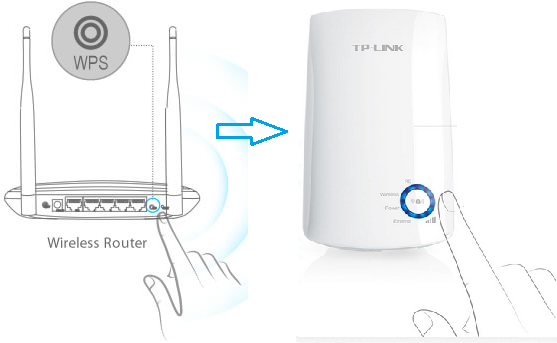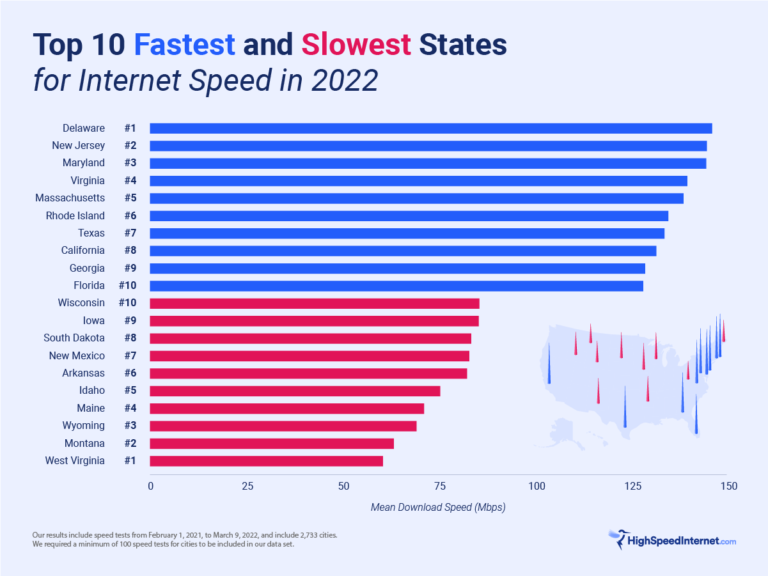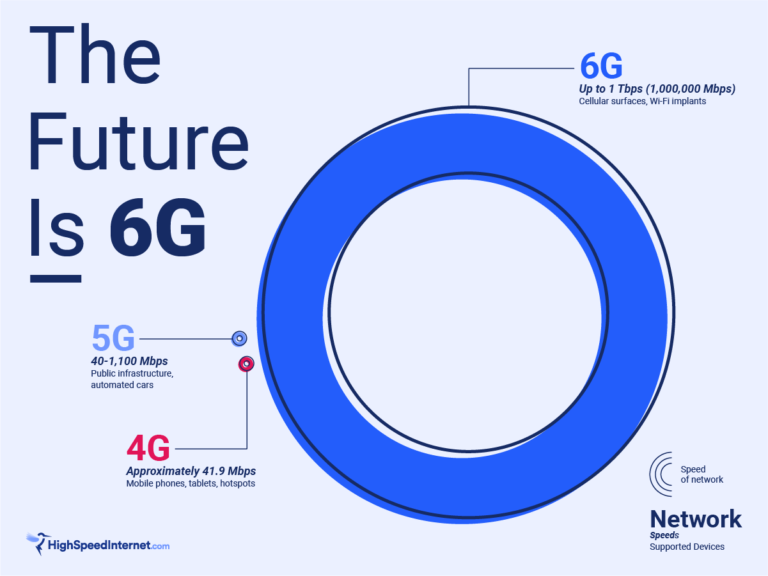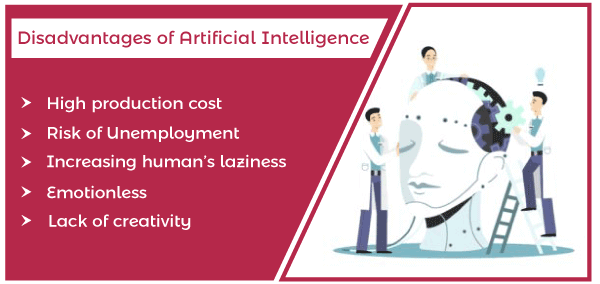How Do I Extend My Wi-Fi Range With My TP-Link Router?
Having a reliable and strong Wi-Fi network is essential for many people. Unfortunately, the range of a Wi-Fi signal is often limited by the router that is providing it. If you have a TP-Link router and you want to extend the range of your Wi-Fi, there are a few steps you can take. In this article, we will discuss how to extend the range of your TP-Link router with the help of range extenders and other methods. We will also provide some tips to help you get the most out of your TP-Link router.
Section 1: Understanding the Basics of Wi-Fi Range Extenders
Do you have a weak Wi-Fi signal in certain areas of your home? If so, you may want to consider installing a Wi-Fi range extender. A range extender can help boost the strength of your signal and increase the range of your existing Wi-Fi.
In this guide, we’ll take a look at what range extenders are, how they work, and how to extend your Wi-Fi range using a TP-Link router. We’ll also discuss how to improve your Wi-Fi signal using other methods, such as changing the location of your router or using a mesh network.
Range extenders are devices that connect to your existing router and extend its range. They are typically small and unobtrusive, and can be easily placed around your home to ensure that you get the strongest signal possible.
Range extenders can be used to boost the signal of any type of router, including TP-Link routers. TP-Link routers are a popular choice for many homes because of their reliable performance and wide range of features.
In this guide, we’ll take a look at how to extend your Wi-Fi range with a TP-Link router. We’ll discuss the different types of range extenders available, how to set them up, and how to optimize your Wi-Fi signal for the best possible performance.
Section 2: Setting Up a TP-Link Wi-Fi Range Extender
Having an extended Wi-Fi range is a must in today’s connected world. You can easily extend your TP-Link router’s Wi-Fi coverage through a TP-Link Wi-Fi range extender. Setting up a TP-Link Wi-Fi range extender is simple and straightforward. All you need to do is follow a few easy steps.
First, you will need to connect your range extender to your router. To do this, you need to plug in your range extender into a power outlet near your router. Next, you will need to connect the range extender to your wireless network. You can do this either through the TP-Link Tether app or through the web-based setup page.
Once your range extender is connected to your router, you can adjust the settings to customize your Wi-Fi range. This includes setting up a guest network, changing the frequency band, configuring the wireless security, and setting up a Wi-Fi schedule.
You can also manage and monitor your Wi-Fi connection through the TP-Link Tether app. This includes monitoring the connection speed and seeing which devices are connected to your network.
By following these simple steps, you can easily extend your TP-Link router’s Wi-Fi range using a TP-Link Wi-Fi range extender. With a Wi-Fi range extender, you can enjoy a stronger and more reliable connection throughout your home or office.
Section 3: Troubleshooting Common Issues With Wi-Fi Range Extenders
Wi-Fi range extenders can help you extend the range of your existing Wi-Fi network, but they aren’t perfect. If you’re having trouble getting your TP-Link router to extend your Wi-Fi range, there are some common troubleshooting steps you can take. First, check to make sure your router is properly configured. Make sure the frequency settings match those of your existing router, and that the encryption type is the same. You should also check the antenna settings, as this can affect the range of your signal. Additionally, make sure that the extender is located in the same area as the router, as this will help ensure the best possible signal. If you’re still having difficulty, it’s worth resetting your router and extender. This can help resolve any minor glitches that may have caused the connection issues. Finally, if you’re still having trouble, it’s a good idea to contact customer support for assistance.
.jpg)
Section 4: Benefits of Using a TP-Link Wi-Fi Range Extender
Wi-Fi range extenders are a great way to extend the reach of your home or office network. TP-Link is one of the most popular brands for Wi-Fi range extenders, providing a wide selection of boosters that allow you to extend your network’s range, improve its security, and increase connection speed. Installing a TP-Link range extender has several advantages, including improved coverage, faster connections, and increased security.
When installing a TP-Link range extender, you’ll benefit from increased coverage. The extender can amplify the signal, allowing you to connect to your network from further distances. This is especially helpful for those who have a large home or office, as it allows them to access the network from any corner of the building. Additionally, a TP-Link range extender can help to reduce the strength of any interference from other wireless networks, such as those in neighbouring buildings.
Installing a TP-Link range extender can also improve the speed of your network. The extender can amplify the signal, allowing your network to reach farther distances with less lag and better throughput. This can be especially helpful if you live in an area with a lot of wireless interference. Additionally, the extender can help to reduce the strength of any interference from other wireless networks, allowing you to enjoy a faster and more reliable connection.
Finally, a TP-Link range extender can boost the security of your network. The extender can help to encrypt your network, preventing anyone outside your building from accessing your data. Additionally, the extender can help to reduce the strength of any interference from other wireless networks, making it more difficult for hackers to access your network.
Overall, the benefits of using a TP-Link range extender are clear. By installing one, you can extend your network’s range, improve its security, and increase connection speed. With all these advantages, it’s easy to see why TP-Link range extenders are a popular choice for home and office networks.
Section 5: Other Tips and Tricks for Extending Wi-Fi Range
For many people, extending the range of their Wi-Fi connection is a top priority. Fortunately, with a few simple tips and tricks, it is possible to increase the coverage of your Wi-Fi signal. In this section, we’ll discuss some of the best methods for extending your Wi-Fi range with a TP-Link router.
First, consider the placement of your router. If it is in a central location, it can significantly increase the coverage area. Also, make sure to avoid areas with potential interference, such as near microwaves and other devices that can interfere with the signal.
Next, try using a higher gain antenna. This can increase the range of your signal, allowing you to cover more area. It is also important to ensure that the router is using the latest firmware. This can help to ensure that the router is optimized for the best performance.
Finally, consider using a mesh network system. This type of system utilizes multiple routers to extend the range of the network. This is an ideal solution for larger homes and businesses.
By following these tips and tricks, you can extend the range of your Wi-Fi connection and ensure that all of your devices remain connected. With the help of a TP-Link router, it is possible to extend the range of your network and make sure that you have access to a reliable connection.
Section 6: Conclusion
When it comes to extending the range of a home Wi-Fi network, TP-Link routers provide a reliable and cost-effective solution. The TP-Link router can be used to create a larger wireless network, allowing multiple devices to access the internet at the same time without the need for additional hardware. With the right configuration, users can expand their Wi-Fi range to cover more of their home or office.
The process of extending a Wi-Fi network is not overly complicated and can be completed without professional help. Utilizing a TP-Link router, users can increase their Wi-Fi range with relative ease. Additionally, TP-Link routers are equipped with robust security features and provide users with a reliable connection.
Overall, TP-Link routers are an excellent choice for extending a Wi-Fi network. With its advanced features and user-friendly setup, users can expand their Wi-Fi range quickly and effectively. By taking advantage of the features offered by TP-Link routers, users can ensure that their home or office remains connected to the internet.
FAQs About the How Do I Extend My Wi-Fi Range With My TP-Link Router?
1. What is the best way to extend my Wi-Fi range with my TP-Link Router?
Answer: To extend the Wi-Fi range of your TP-Link router, you can use a range extender or a powerline adapter. Range extenders are a cost-effective way to extend the signal range of your router, while powerline adapters can provide a more reliable connection.
2. What do I need to do to set up my TP-Link router to extend my Wi-Fi range?
Answer: First, you will need to log in to your router’s web interface and enable the “Range Extender” mode. After that, you can follow the on-screen instructions to configure the range extender or powerline adapter.
3. Is there a way to boost my Wi-Fi signal without using a range extender or powerline adapter?
Answer: Yes, you can boost your Wi-Fi signal without using a range extender or powerline adapter by relocating the router to a more central location in your home and by adjusting the router’s antennae. You can also try changing the Wi-Fi channel of your router for better performance.
Conclusion
In conclusion, extending your Wi-Fi range with a TP-Link router is a simple and cost-effective way to extend your Wi-Fi coverage. Using a TP-Link router, you can increase your Wi-Fi range and improve performance by using advanced features such as multiple SSID, beamforming, and bandsteering. With a few simple steps, you can get the most out of your TP-Link router and get the Wi-Fi coverage you need.