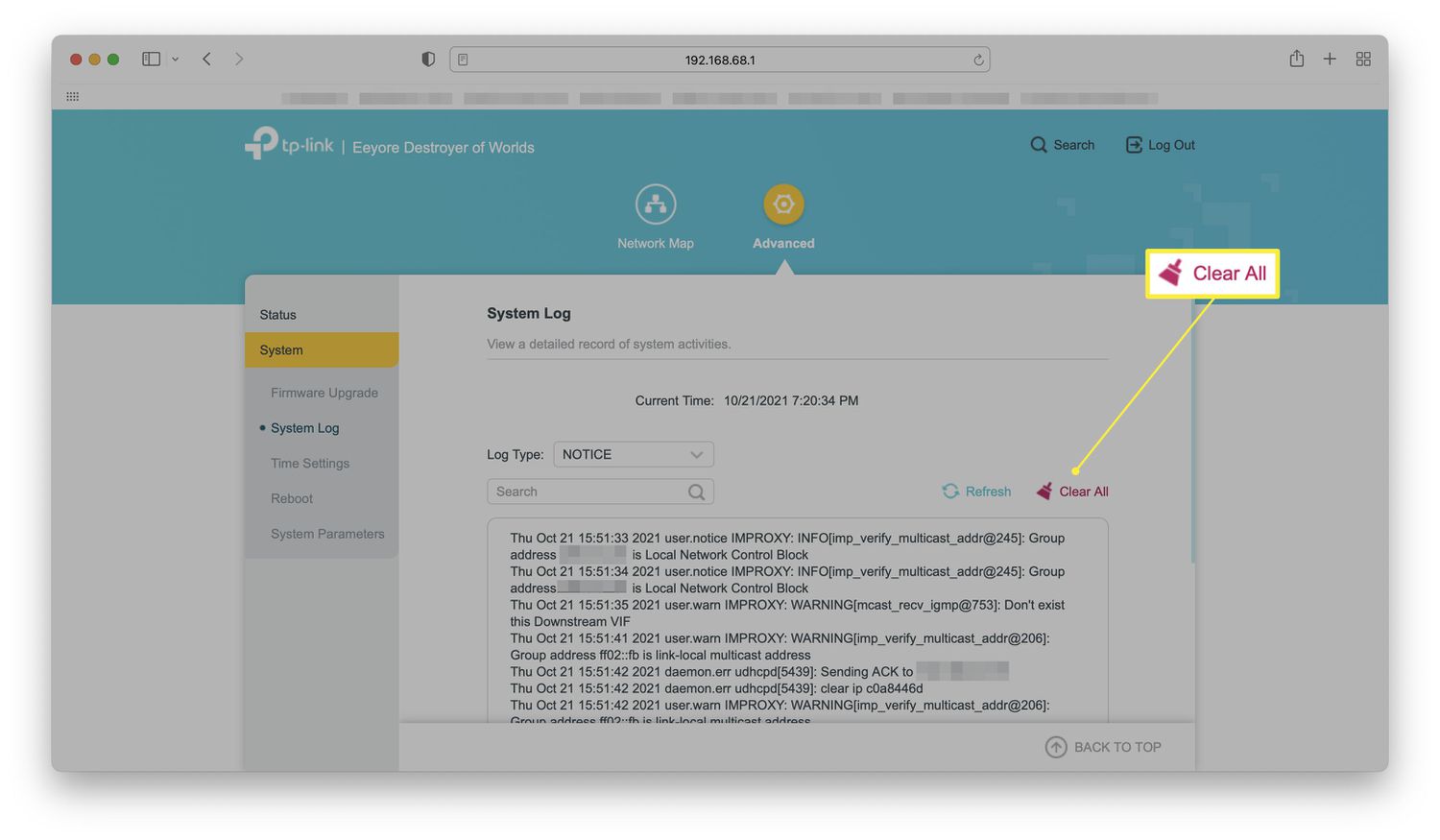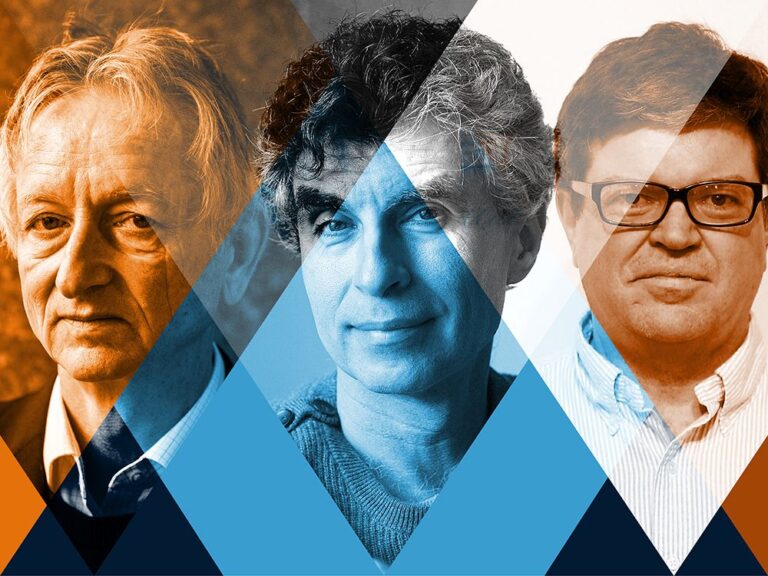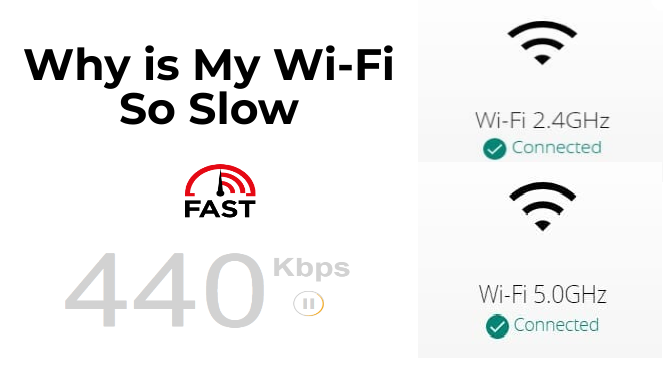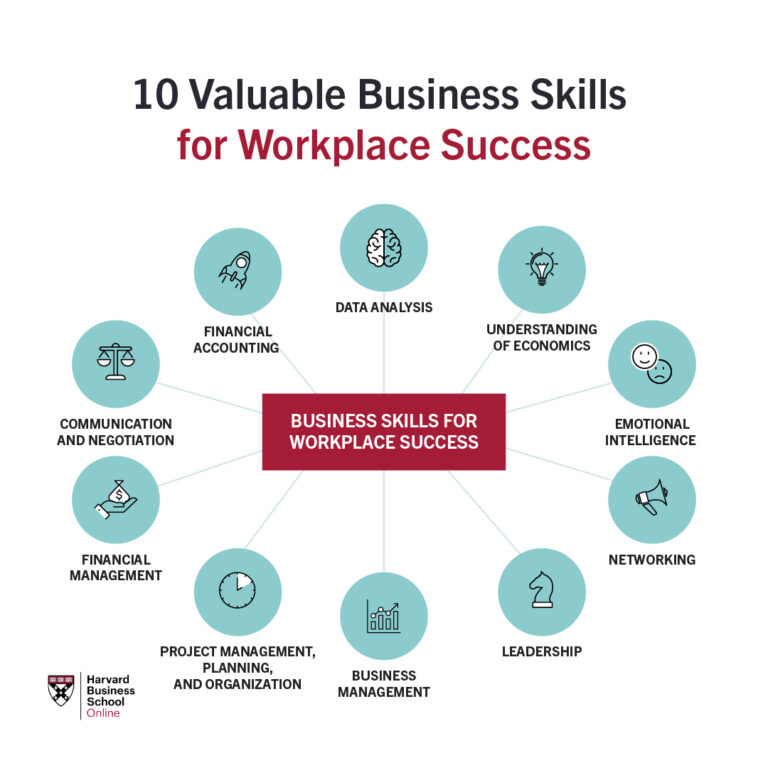How Do I Delete My Wi-Fi History?
Having a secure Wi-Fi network is an important part of protecting your online privacy. Unfortunately, if you’ve ever connected to a public Wi-Fi network, chances are that your Wi-Fi history may be stored in your computer, tablet, or smartphone. If you’re concerned about security, it may be a good idea to delete your Wi-Fi history. Doing so can help protect your privacy and prevent others from accessing your personal information. This article will explain how to delete your Wi-Fi history on different devices and platforms.
What is a Wi-Fi History?
Wi-Fi history, also known as the Wireless Network History, is a log of the Wi-Fi networks you have connected to in the past. It is stored on your device as well as on your router, and it can reveal a lot of information about your internet activity. Knowing how to delete your Wi-Fi history is essential for protecting your privacy and avoiding any potential security risks.
Whenever you connect to a Wi-Fi network, your device stores the network’s name, the network’s security type, and your device’s MAC address. This information is stored on your device as well as on the router, and it can be accessed by anyone who knows how to access it. As a result, it is important to know how to delete your Wi-Fi history so that your information is not exposed.
Thankfully, deleting your Wi-Fi history is relatively easy. All you have to do is open the settings on your device, find the network settings, and delete the Wi-Fi networks you no longer need. Additionally, you can log into your router’s settings and delete the networks from there as well. It is important to note that this will not delete the networks from other devices that have connected to it in the past.
By knowing how to delete your Wi-Fi history, you can protect your privacy and avoid any potential security risks. It is a simple task that requires only a few minutes of your time, and it can help you protect your information from prying eyes.
Benefits of Deleting Your Wi-Fi History
We live in an era where Wi-Fi has become an integral part of our lives. From connecting to the internet to streaming movies, playing games, and conducting business, Wi-Fi has become an essential part of our daily lives. As such, it’s important to understand the importance of deleting your Wi-Fi history. There are a number of benefits to doing so, including keeping your personal data secure, avoiding identity theft, and protecting your online accounts.
The most important benefit of deleting your Wi-Fi history is the security of your personal data. Any information that you access while connected to a Wi-Fi network can be saved and stored. This means that anyone else who is connected to the same network can access your data. By deleting your Wi-Fi history, you are ensuring that this information remains secure.
Another benefit of deleting your Wi-Fi history is that it can help protect you from identity theft. Hackers can use the information stored in your Wi-Fi history to gain access to your online accounts. By deleting your Wi-Fi history, you are making it much more difficult for them to do so.
Additionally, deleting your Wi-Fi history can also help protect your online accounts. Many websites require you to log in with your username and password. If someone has access to your Wi-Fi history, they can potentially gain access to your account.
By deleting your Wi-Fi history, you can enjoy the peace of mind that comes with knowing that your personal data is secure and your online accounts are safe. So if you want to keep your personal information secure and protect your online accounts, it’s important to delete your Wi-Fi history.
Deleting Your Wi-Fi History on Different Devices
Do you want to protect your online privacy and erase your Wi-Fi history? It can be done in a few simple steps. Whether you’re using a computer, smartphone, or tablet, deleting your Wi-Fi history is a straightforward process.
For a computer, the steps are easy to follow. First, open the Wi-Fi settings and select the Wi-Fi network that you want to delete. Then, click on the “Forget” or “Remove” option. Once the network has been removed, the Wi-Fi log will be erased from your computer.
Smartphones and tablets are also equipped with Wi-Fi settings. To delete the Wi-Fi history on a mobile device, open the Wi-Fi network list and select the network that you want to delete. Tap on the “Forget” or “Remove” option and the network will be removed from the device.
If you’re looking for an extra layer of security, you can always disable Wi-Fi on your device. This will prevent your device from automatically connecting to a Wi-Fi network, and it will also prevent your Wi-Fi history from being stored on your device.
By following these simple steps, you can erase your Wi-Fi history and protect your online privacy. Don’t forget to regularly check your Wi-Fi settings to make sure that your networks are secure and that your history is erased.
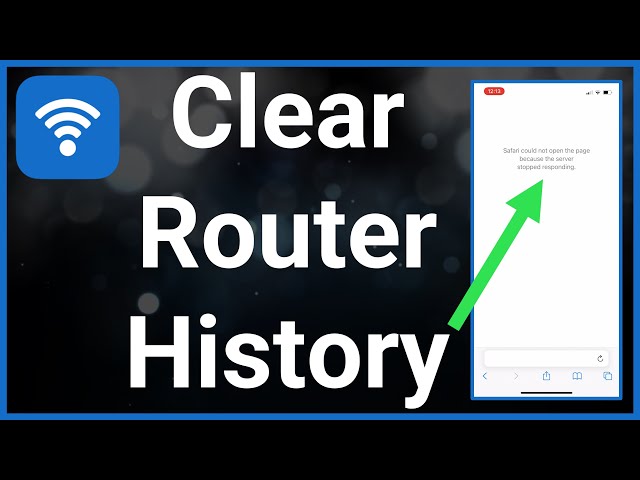
Alternative Solutions to Deleting Your Wi-Fi History
The internet has become a part of everyday life, and so has accessing it through Wi-Fi. People are now using Wi-Fi to connect to the internet in their homes, offices, schools, and even on the go. But with all the data and information that’s being exchanged, it’s important to know how to delete your Wi-Fi history.
When it comes to deleting your Wi-Fi history, there are a few different approaches you can take. The easiest way is to simply delete your browser history. This will erase all the data that was stored in your browser, including your Wi-Fi history. On the other hand, if you want a more comprehensive solution, you can reset your router or modem. This will erase all the data and settings associated with your Wi-Fi network.
Another option is to use a third-party Wi-Fi history cleaning tool. These tools are designed to automatically delete all the data that’s stored in your network, including your Wi-Fi history. The advantage of using a tool like this is that it’s much faster and easier than manually deleting your history.
Finally, if you want to keep your Wi-Fi history but make sure it’s secure, you can use a virtual private network (VPN). A VPN will encrypt your data and prevent anyone from accessing it. It’s a great way to keep your Wi-Fi network secure and your history private.
No matter which method you choose, it’s important to remember that deleting your Wi-Fi history is an important part of maintaining a secure network. By taking the time to delete your history, you’ll ensure that your data is protected and that your privacy is respected.
Security Risks of Not Deleting Your Wi-Fi History
We all know how important it is to keep our online activities secure and safe. Yet many of us overlook one of the most important aspects of security: deleting our Wi-Fi history. Wi-Fi networks store data, such as logins, passwords, and browsing histories, that can be accessed by criminals or hackers. Therefore, it is essential for us to delete our Wi-Fi histories if we want to stay safe online.
In this article, we will discuss the security risks of not deleting your Wi-Fi history and how you can do it safely. We will cover the potential dangers of having your Wi-Fi data stored on a network, how hackers can access this data, and what steps you can take to protect yourself. We will also look into the different methods of deleting your Wi-Fi history, such as using a router admin tool or a specialized software program. Finally, we will provide some tips on how to keep your Wi-Fi data safe and secure.
Troubleshooting Common Issues When Deleting Your Wi-Fi History
If you’re looking to delete your Wi-Fi history, but aren’t sure how to go about it, it can be incredibly frustrating. Fortunately, there are many simple steps you can take to troubleshoot and delete your Wi-Fi history.
First, make sure you know exactly which device you’re trying to delete the history from. Is it a laptop, a tablet, or a smartphone? Once you have identified the device, you can then delete the Wi-Fi history from the settings. Note that the exact steps may vary depending on the type of device you’re using.
Another issue you may encounter when attempting to delete your Wi-Fi history is outdated software. Before you delete your history, make sure your operating system is up-to-date and that all the necessary updates have been installed.
Finally, if you are having difficulty deleting your Wi-Fi history, you may need to reset your router. Resetting your router will delete any saved logs, passwords, and other settings associated with your Wi-Fi network, allowing you to start fresh. Be sure to back up any important data before resetting your router.
By following these steps, you should be able to quickly and easily delete your Wi-Fi history. With a few simple troubleshooting steps, you can get your device back to its original settings and reclaim your privacy.
FAQs About the How Do I Delete My Wi-Fi History?
1. How do I delete the history of Wi-Fi networks I have connected to?
Answer: On Windows, you can delete your Wi-Fi history by opening the Network and Sharing Center, clicking on Manage Wireless Networks, selecting the Wi-Fi network you wish to remove, and then pressing the Remove button. On Mac, you can delete Wi-Fi networks by opening System Preferences, selecting Network, and then clicking the Advanced button. Select the Wi-Fi network you wish to remove and press the minus button.
2. How do I delete a saved Wi-Fi password?
Answer: On Windows, you can delete a saved Wi-Fi password by opening the Network and Sharing Center, clicking on Manage Wireless Networks, selecting the Wi-Fi network you wish to remove, and then pressing the Advanced Settings button. On Mac, you can delete a saved Wi-Fi password by opening System Preferences, selecting Network, and then clicking the Advanced button. Select the Wi-Fi network you wish to remove, then press the minus button.
3. Can I delete my Wi-Fi history from my router?
Answer: Yes, you can delete your Wi-Fi history from your router by logging in to your router’s web-based setup page. Once logged in, look for the “Wireless Settings” tab, then select the “Connected Devices” option. Here, you can delete any Wi-Fi networks you no longer want to keep a record of.
Conclusion
Deleting your Wi-Fi history is a great way to protect your privacy and keep your network secure. It is easy to do and can be done in just a few steps. You can delete your Wi-Fi history using an app, a web-based tool, or by resetting your router. No matter which method you choose, it is important to make sure you understand the process and take the necessary steps to ensure that your Wi-Fi history is completely erased.